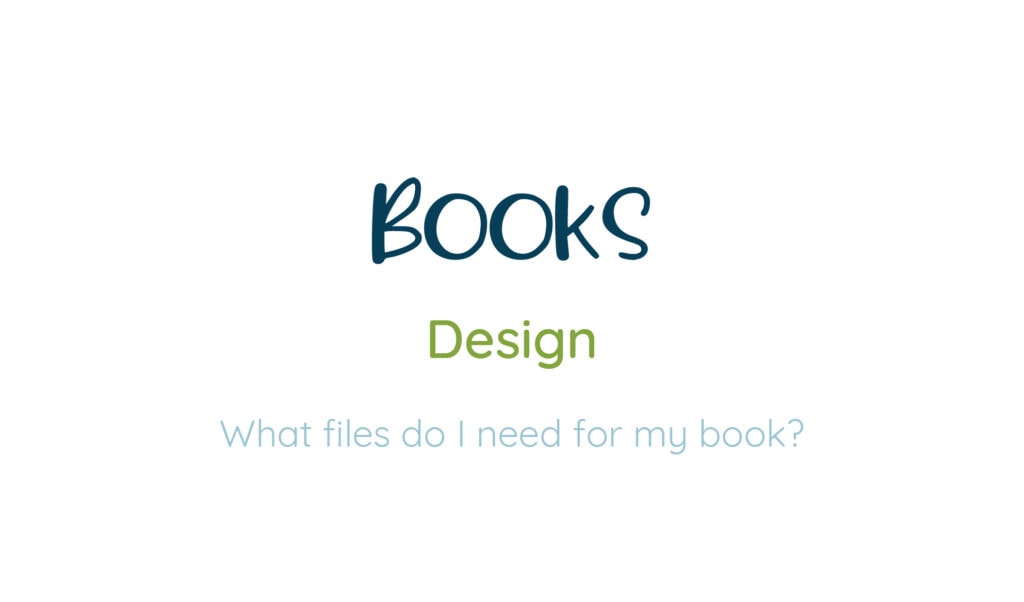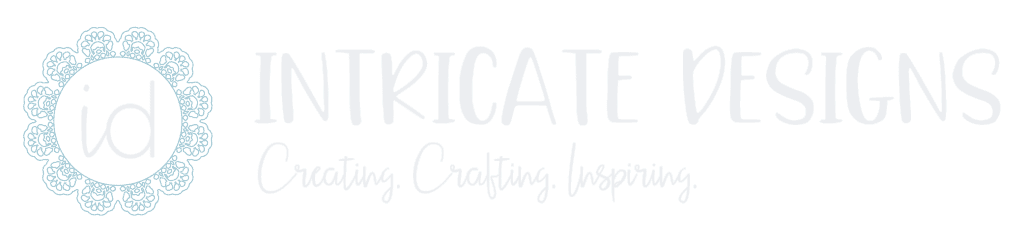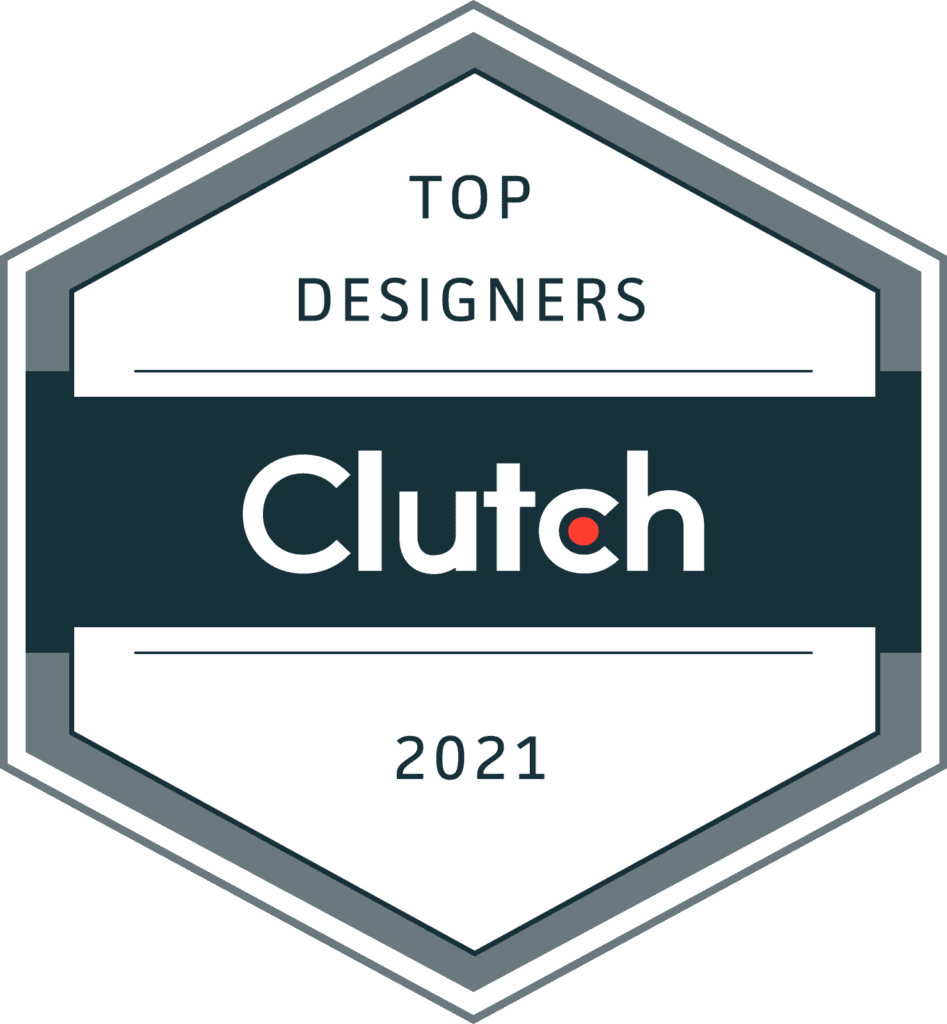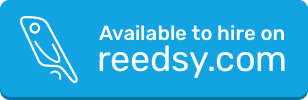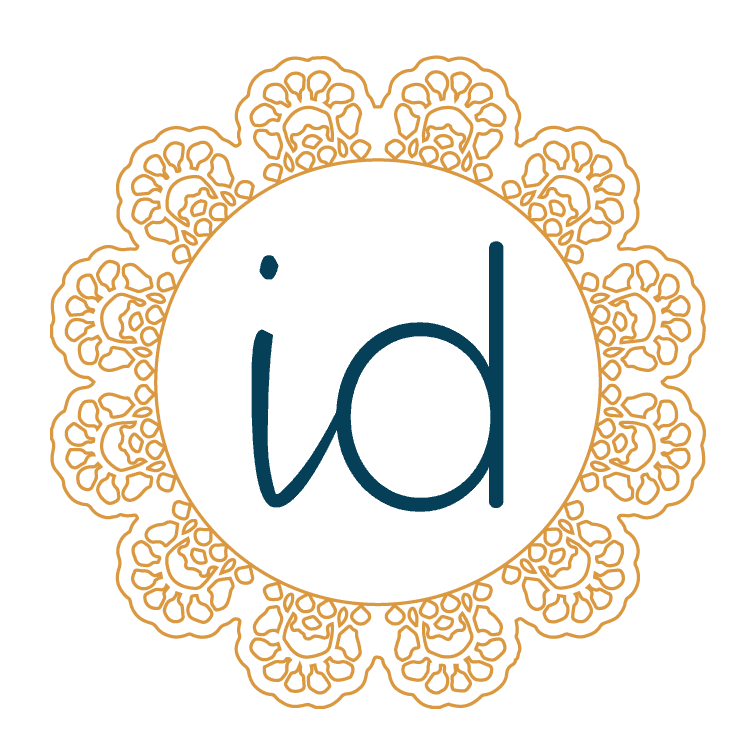There are many different types of digital files. We’ll go over the ones you’ll need for your book here but if you’re interested in learning about other file types check out WTF is a Vector File?
Manuscript: DOCX
The first step when writing your book is actually writing it. While this can start on paper you’ll need to type it out to get it into a workable digital format. This is easiest when done in a Word Processor like Microsoft Word or Google Docs. Microsoft Word is standard and what most editors prefer. Step two is editing and when done in Word it allows for easy commenting for edits and revisions between author and editor.
You might want to save as a PDF but PDF files are not meant to be editable and retain visual formatting – which isn’t what we want at this initial phase. We want easy-to-edit files so copy and pasting is simple. Copy and pasting from a PDF results in missing glyphs and additional line breaks in your manuscript. We want the smoothest transition from raw manuscript to final file to ensure everything that was edited stays that way.
Edits: DOCX
Once editing has been completed you’ll send your designer your final .docx file. I request a clean manuscript (just your story) and a separate manuscript with illustrator notes and page breaks. This makes it easy to copy your entire manuscript at once without having to manually delete any notes, reducing the margin of error. I personally work in Google Docs but there is basically no change when opening a simple Word Doc but you will see your manuscript in our Drive project folder and there may be a copy of it as a .doc file.
Sometimes I receive Slides or PowerPoint files since it’s easier to add images and notes there but this is only used for visual reference. It is helpful when communicating with your illustrator to have a clear understanding of pagination and layout and slides can help with that. If we start working together before you start working with your illustrator I’ll put together this book dummy that shows your final page order, page count, and page breaks with text and notes for your illustrator to have a clear visual reference.
Illustrations: PSD, JPG, TIFF, PDF
Illustrations begin! Once you’ve finalized all your edits and have notes ready for your illustrator they can get started! If they work with traditional media they will scan or photograph their finished work and preferably send PDF files. If you need a template for your illustrations let me know and I can send over templates sized to your book’s specific trim size and page count (with your chosen printer’s specs).
A PDF (Portable Document Format) is a universal format — meaning that a PDF’s content will always display consistently across any device. For this reason, printers prefer it because it keeps all page components intact and retains image quality when enlarged (Adobe).
They might also send JPG/JPEG files which are compressed files but can be saved at high resolutions. JPEG stands for Joint Photographic Experts Group. The JPEG file type is one of the world’s most widely used image file formats. Able to compress impressive detail into a shareable file size, JPEGs are most helpful in storing and sharing digital images. They also retain the color mode/profile that they are saved in like PDFs and when working with files that will be printed this is very important.
Other acceptable files aside from PDF and JPG are TIFF or PSD.
TIFF files (Tag Image File Format) store much more image data than their JPEG counterparts. This makes them a favorite with photographers due to their stunning image quality. However, the higher resolution requires much larger file sizes — meaning they can be awkward to use and more difficult to store. TIFF files retain color profiles and can retain layers.
PSD is the native file format of Adobe Photoshop. When working in Photoshop these files can be set with specific color modes, dimensions, and proper resolution. PSD files have multiple layers that make up the final illustration. When someone requests layered files they want the original PSD file from the illustrator or a version with any layers that are grouped and workable – meaning specific elements can be moved around if needed. Procreate files are also made up of layers and can be exported as PSD files to open up in Photoshop. There are occasions in which illustrators will flatten (combine) all layers and still send a PSD file and these files aren’t helpful if modifications need to be made but they do retain color mode and high resolution – so we can work with what we have.
PNG, Portable Network Graphics files, are compressible and like JPEGS, can handle 16 million colors. They’re mostly used for web graphics, logos, charts, and digital illustrations, rather than high-quality photographs, because they take up more storage space than JPEGs. One thing PNGs offer that JPEGs don’t is the ability to handle graphics with transparent backgrounds. But because of their wide color gamut (RGB) they are not what we want for printing purposes.
CMYK vs RGB
First of all, printers work in CMYK not RGB. Even if a printer says they print RGB it’s not true because that’s not how the actual machines work.
RGB (Red, Green, and Blue) is the color space for digital images. A light source within a device creates any color you need by mixing red, green, and blue and varying their intensity. The RGB color gamut is basically limitless.
CMYK (Cyan, Magenta, Yellow, Key/Black) is the color space for printed materials. A printing machine creates images by combining CMYK colors to varying degrees with physical ink. This gamut is smaller but can still result in vibrant colors when selected manually by an illustrator.
Your final print files will always be in CMYK not RGB. If the original work was created in RGB there will always be a visible color shift when converted to CMYK. Illustrations that are created in RGB can convert fine to CMYK if the illustrator understands the limits and safe colors to stick to. This means avoiding bright/neon colors typically bright blues, greens, pinks, and yellows that would dull significantly if automatically converted to CMYK. This is especially important for illustrators that work in Procreate to keep in mind because Procreate does not have a true CMYK color profile.
Files that have experienced a drastic color shift from RGB to CMYK can never exactly match the original but manually adjusting the colors that shifted but this is not an exact science and takes time to get close.
This is also why PNG files are not on my list of acceptable file types for illustrations. But I will use them if that’s all you have and most of the time the logo files that individuals have available with a transparent background are PNG files (ideally you would have a vector file but it’s not always the case).
Print: PDF
Your final print files will be a PDF (Portable Document Format) that can display a wide range of documents. Its main strength is that it’s a universal format — meaning that a PDF’s content will always display consistently across any device. For this reason, printers prefer it because it keeps all page components intact and retains image quality when enlarged.
I will send you high-resolution print files as well as a low-resolution file for easy sharing purposes. Paperback and hardcover interior pages will be sent as single-page PDFs. Board books will be sent as spreads, and your sharing file will be sent as spreads as well. Cover files will always be full spreads.
Ebook: EPUB, MOBI
Files with .epub extension are e-book file formats that provide a standard digital publication format for publishers and consumers. They can be converted to .mobi (a file extension designed especially for ebooks; but mostly for the Amazon Kindle) with the proper software.
EPUB files can be reflowable or fixed format. Reflowable means the text remains live and interactive when viewed in ebook reading apps or e-reader devices. Fixed format means the text stays in its place on the file and can be an exact print replica. Novels and chapter books should be reflowable. Children’s picture books should be fixed and are typically completely flattened images where the text is not interactive and retains all formatting because it becomes part of the image.
Formatting: INDD
INDD stands for InDesign document, Adobe InDesign is a desktop publishing and page layout designing software application. It is the standard program for creating multipage documents as it handles styling for different aspects and formatting for print files best. An alternative program that is quickly catching up to the capabilities of InDesign is Affinity Publisher.
I would not recommend placing text in Photoshop, and I would not format an entire book in Illustrator. Both programs have their best usage scenarios but books are best created in a program that is meant to handle large documents with consistent formatting on every page. Controlling margins, bleeds, text styles, and colors.
More questions? Check out my Book Design FAQ page.
Here’s my Book Design Checklist to get you started.